Cirrus has the capability to fill some information into well-formed, fillable PDFs using our Document Preparation feature
To do this, you will need to take the following steps:
- Have one or more Contact Types configured in your system
- Contact Types are required to merge information into your forms
- Upload your well-formed, fillable PDFs to your Document Library in Cirrus
- Navigate to the "DocTitle Definitions" page and create a new DocTitle. When creating a new DocTitle, select the file that was document that was uploaded in step 1 for the “Expected Format Checklist Document” field, and Save.
- Click the name of the DocTitle to open it up after you've saved your file.
- Navigate to the DocTitle PDF Mappings Tab.
- In the DocTitle details page, click on the “DocTitle PDF Mapping” tab and observe the new page layout:
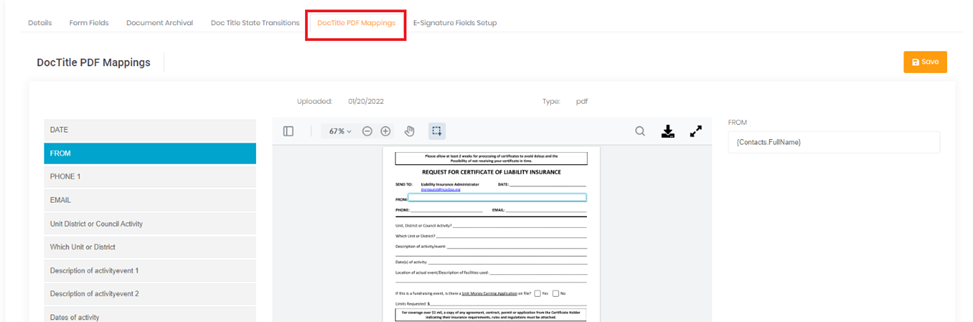
The left-hand side bar lists the form fields in the document. The center panel shows a preview of the document. The right-hand side bar shows the “Merge Tag” that is applied to this field.
Please note that you can only merge in information that is stored in Cirrus. If you do not store the information for a certain field on the Contact Type, or collect it via a SiteDrop or Advanced Application, then we are not able to merge it into forms.
Using Manual Merge Tags:
Here are the naming convention for the Merge Tags in Cirrus:
- Sitedrop:
Example field: {SiteDrop[ApplyNow].aotm_achorigination_achoriginationCcdCredits2}- "SiteDrop" is the identifier that we are pulling information from SiteDrop submission data
- "[ApplyNow]" is the filter that identifies the TagName / SubDomain of which application
- "aotm_achorigination_achoriginationCcdCredits2" - is the fully qualified question Name - for advanced sitedrops it's sectionTag_pageTag_questionTag - for simple sitedrops it's just the questionTag as you entered it
- {Checklist.Name}
- "Checklist." is the identifier that we are pulling information from the Checklist object
- "Name" is the field / property of the Checklist object (where "Name" is a standard checklist field)
- "STATIC VALUE" is literally what it says - a static value
- Custom Fields:
- {Checklist.typeOfNFP}
- Once again, "Checklist." is the identifier that we are pulling information from the Checklist object
- "typeOfNFP" is the field /property of the Checklist object (where "typeOfNFP" is the tagName of a custom field)
- {Checklist.typeOfNFP}
- {CurrentUser.FullName}
- "CurrentUser." is the identifier that we are pulling information from the Current User object (ie - who queued the job)
- "FullName" is the field / property of the Checklist object (where "FullName" is a standard checklist field)
- {Today}
- "Today" is a special identifier of today's date (date only, no timestamp)
- This should not be used for e-Signature tags
- {Checklist.Contact.Name}
- "Checklist.Contact" is the primary contact of the checklist
- {Contacts.Name}
- "Contacts" is the contact assigned to the DocTitle. Or if one is not assigned, the primary contact of the checklist is used
- "Checklist.Contact" is the primary contact of the checklist
- {DocTitle.foo}
- "DocTitle" is the marker for the current DocTitle that is being processed. So if you are doing docPrep for a SBA 2746, and no document exists yet, that docTitle in your checklist could have custom fields to it that you could then use to populate the document for this docTitle.
- Note - this only looks at that docTitle - it doesn't allow you to traverse other docTitles within your checklist.
- "DocTitle" is the marker for the current DocTitle that is being processed. So if you are doing docPrep for a SBA 2746, and no document exists yet, that docTitle in your checklist could have custom fields to it that you could then use to populate the document for this docTitle.
- For Static Values, simply put in the text you want to display without Curly Brackets.
