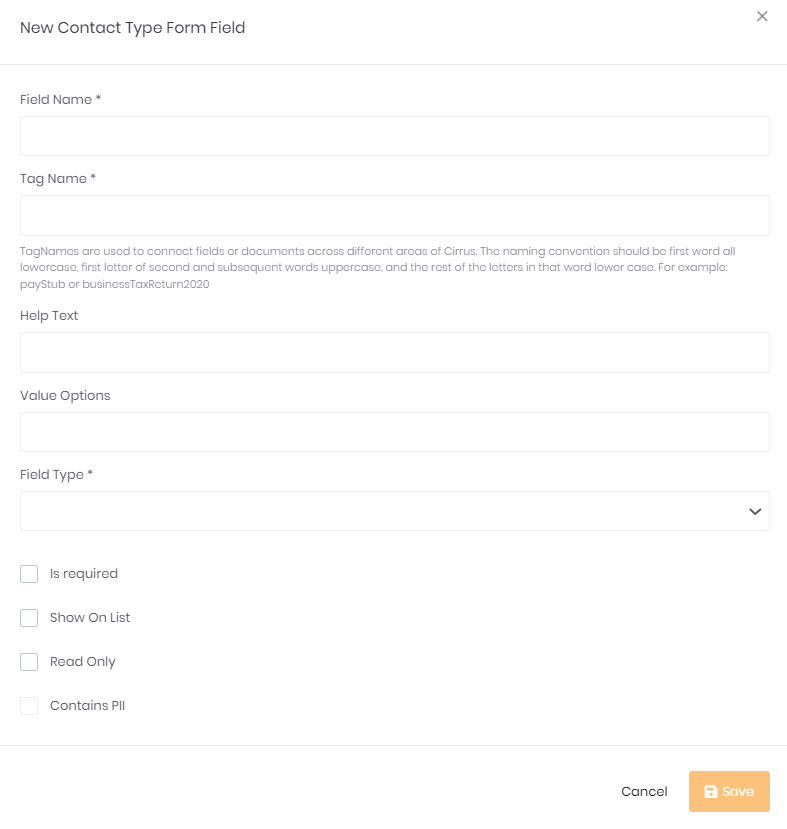Cirrus automatically stores Contact information when it is entered in standard fields. You can include more information if you configure Contact Types
To create Contact Types:
- Navigate to Administration > Contacts Setup > Contact Types
- Click Create New Contact Type in the top right of the screen
- Enter in the Name (common examples are Entity, Individual, or LLC, S-Corp, etc)
- Enter in the TagName
- TagNames are used to connect fields or documents across different areas of Cirrus. The naming convention should be first word all lowercase, first letter of second and subsequent words uppercase, and the rest of the letters in that word lower case. For example: payStub or businessTaxReturn2020
- Select Default if you want that to be the Default Contact type on new Contacts crated
- Add the optional Description - this is internal only
- Click Save
- Enter in the TagName
To add additional fields beyond the standard fields on Contacts (Name, Email address [must be unique in system], Phone number, Contact Type, Address 1, Address 2, City, State, Zip/Postal, Tax ID [SSN/EIN]) :
- Click Actions > Edit next to your new Contact Type
- Click the Form Fields Tab
- Click Create New Form Field and fill in the fields below