Cirrus supports eSignature for well-formed, fillable PDFs using DocuSign and eOriginal/SmartSign
Please note that this is a bring your own subscription integration. If you are interested in other eSignature providers for use with Cirrus, please submit a Feature Request ticket here
Before you being, be sure you have one or more Responsibilities for Signers configured. We recommend you have the same number of Signer Responsibilities as possible Signers on documents you send from Cirrus
- To use eSignature, please upload one or more well-formed, fillable PDF files to your Cirrus Document Library
- Navigate to, or Create the DocTitle that you would like to use with eSignature.
- Scroll down on the DocTitle configuration screen and:
- Check eSignature Enabled
- Select the form in the field: Expected Format Checklist Document/Internal Document Source
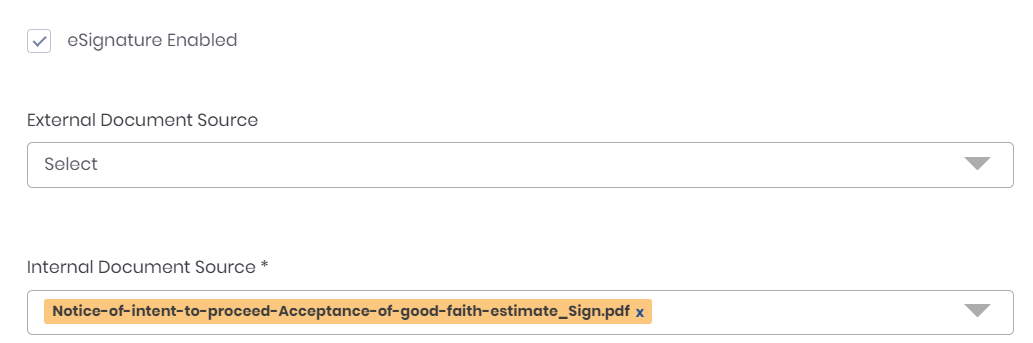
- Save
- You will see a new tab on your Edit DocTitle screen called "Document Setup"
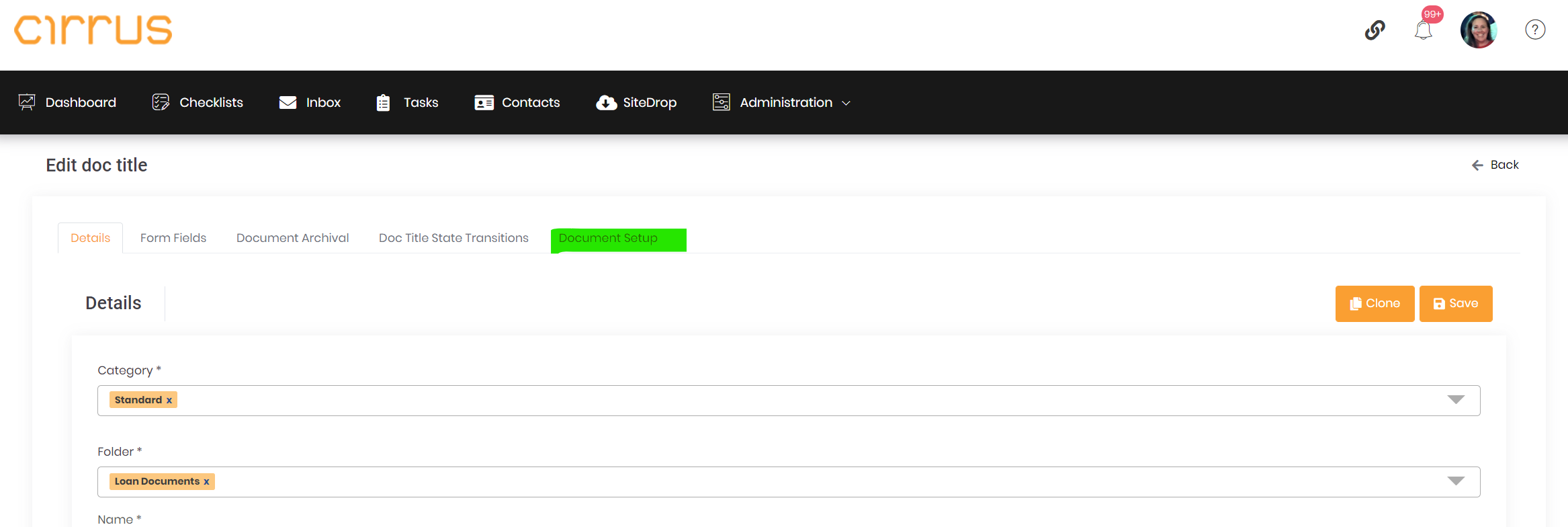
- Select that tab, and see the Document Setup screen
- On the left, you will see all of the PDF form fields in your form.
- When you select a field on the left, you will see some configuration options on the right.
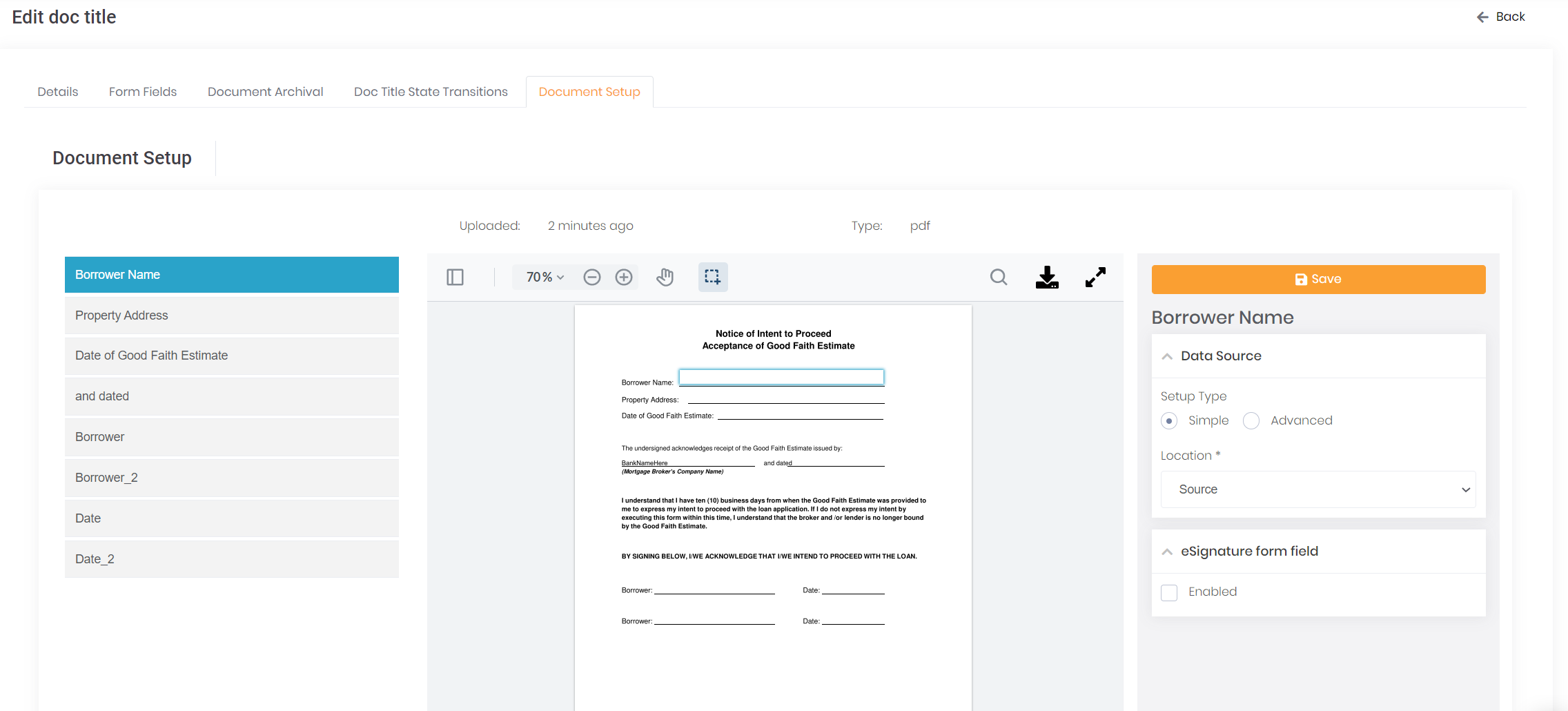
- To configure for eSignature, click the arrow next to eSignature form field and check the box that says Enabled.
- This will give you additional options to choose from. Select the option that fits best:
- Always remember to SAVE after you configure each field!
- NOTE: In this example we configured one Signer, you can configure more Signers if needed by selecting additional Responsibilities for Signers
- Next, you need to test sending the eSignature Document. To do so, Navigate to a Checklist, and add your DocTitle to the Checklist, and assign a Contact to your Checklist.
- Be sure that it has the Responsibility of Signer assigned - once you have set the Responsibility, refresh your Checklist.
- Select the DocTitle and Click "Send for eSignature" or hover over the three dots on the DocTitle and click Send for eSignature. Here is a video:
-
Log into the email where you sent your test, copy the password and click the link to complete the Signing ceremony
- Finally, as a Cirrus user, you should get an email and in-App notification for when the Signature has been completed.
- You can review your Signed document in Cirrus. Please note the eSignature icon on the DocTitle indicating that it has been Signed as well
