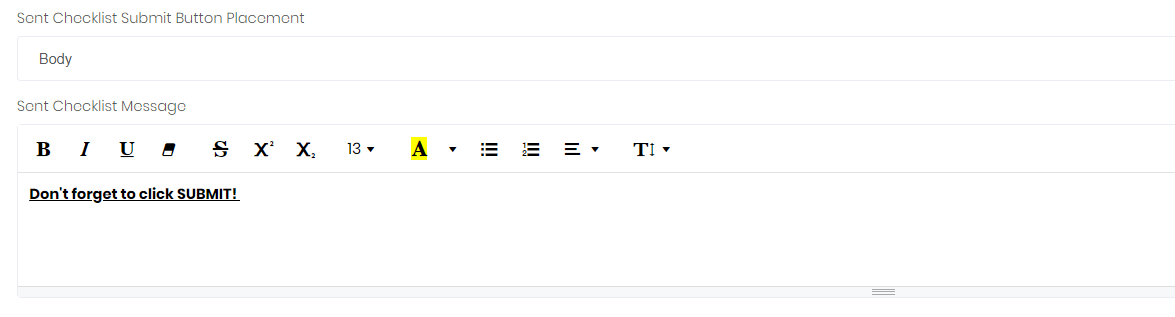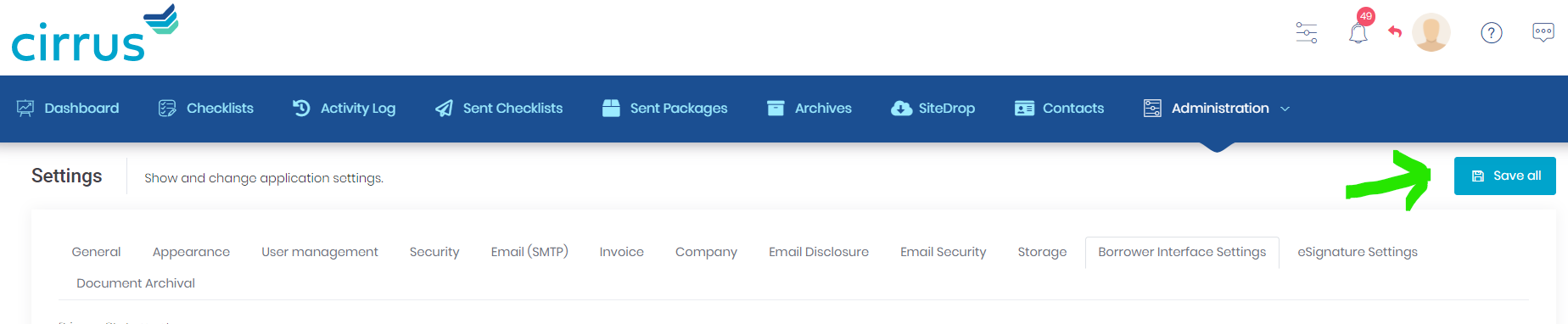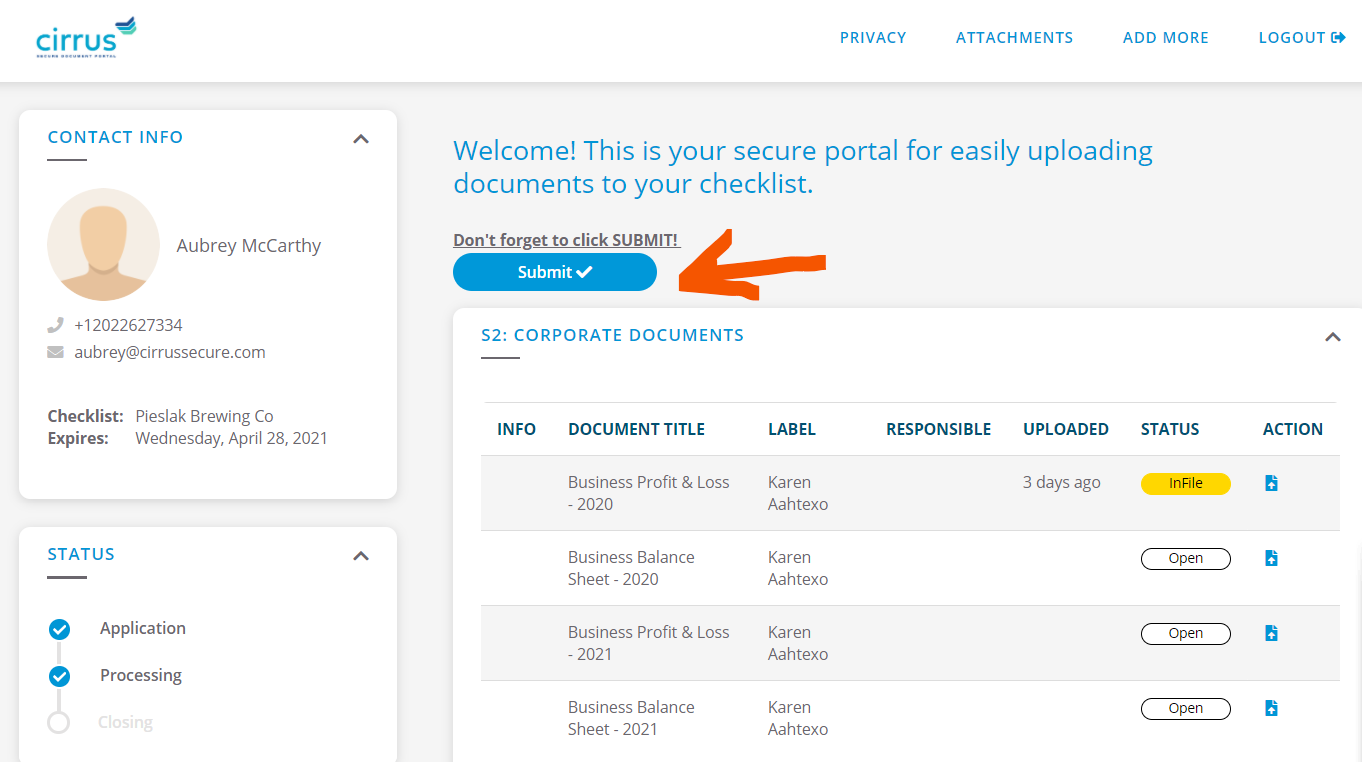Use these instructions to update your borrower's checklist to have a more prominent Submit button and customized call-to-action
Please follow the steps below:
1. Navigate to Administration > System Setup > Settings
2. On the right side of the page, click the Borrower Interface Settings tab
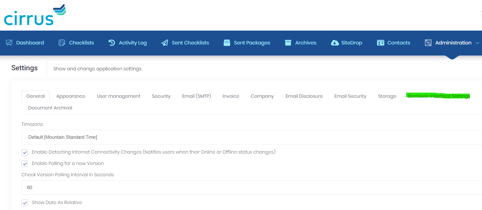
3. Scroll to the bottom of the page, and find the two new settings.
4. Change Sent Checklist Submit button placement setting from "Header" to "Body."
5. Update the Sent Checklist Message setting with your preferred verbiage. You can also customize this text with Bold/Italic, colors, etc.