Process Stage and Document State Transitions give you the ability to configure certain actions to occur at the point of Document State or Process Stage changing. This includes the following actions:
For the example below, you will have needed to configure the Document Prep function for at least one DocTitle. This is not necessary for all Process Stage Transition Actions.
- Automatically send a Checklist to a contact in the Checklist
- Automatically send a Package to a contact in the Checklist
- Automatically update the Status of DocTitles in the Checklist
- Automatically send a Checklist for eSignature
- Automatically prepare PDF documents
- Automatically convert documents to PDF (if convertible)
- Automatically flatten PDF documents
- Automatically send a Checklist to a document archival destination (including FIS FCM)
- More!
To get started, be sure to have a Process with more than one stage configured
- Navigate to Administration > System Setup > Advanced Settings.
- Click "Create New Configuration Entry" on the top right of the screen
- A window will pop up.
- Select the Configuration Provider (in this example, it is PDF Generator Process Stage Transition Provider)
- Give this a name and description of the details
- Set to Active if you want to use it!
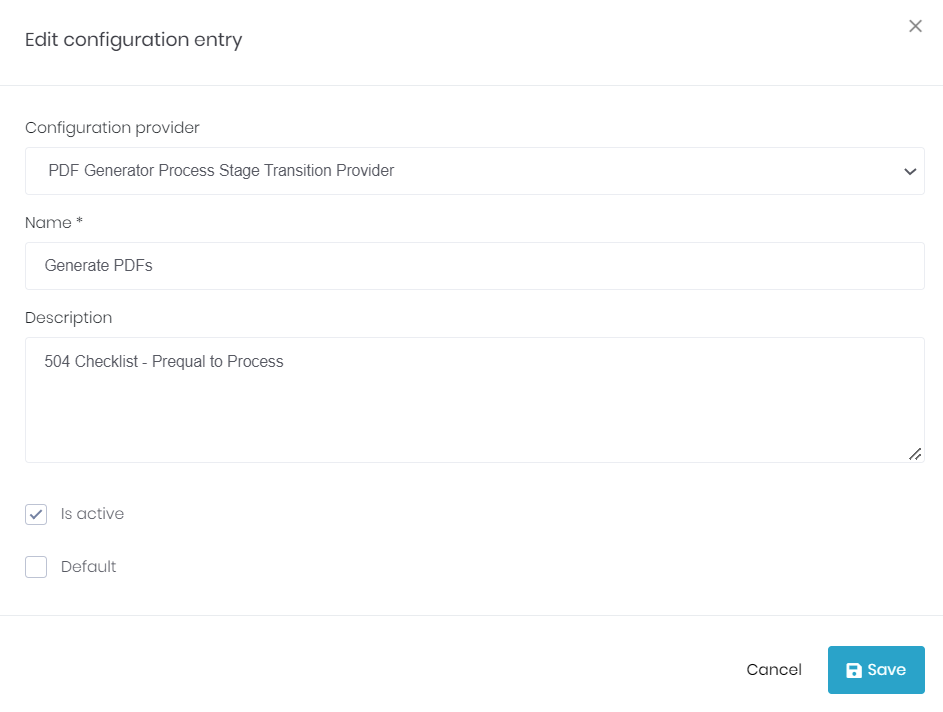
- Next, Navigate to the Process in which you want to use the Process Stage Transition.
- Administration > Checklist Setup > Processes > Click Actions > Edit
- Click the tab for Process Stage Transitions
- Click Create new Process Stage Transition in the top right corner of the screen
- Name the Process Stage Transition
- Add the optional Description
- Select the Checklist Type, Preview Stage and Next Stage in the Process this should apply to
- If you want this to be for documents in a specific Folder, then you can make that selection
- Responsibility is optional - example: you may only want to create PDFs for documents in which the Borrower is responsible
- You can flatten (make PDF non-editbale) and optimize (reduce file size while maintaining quailfy) as options as well.
- Make status Active if you want to use it now!
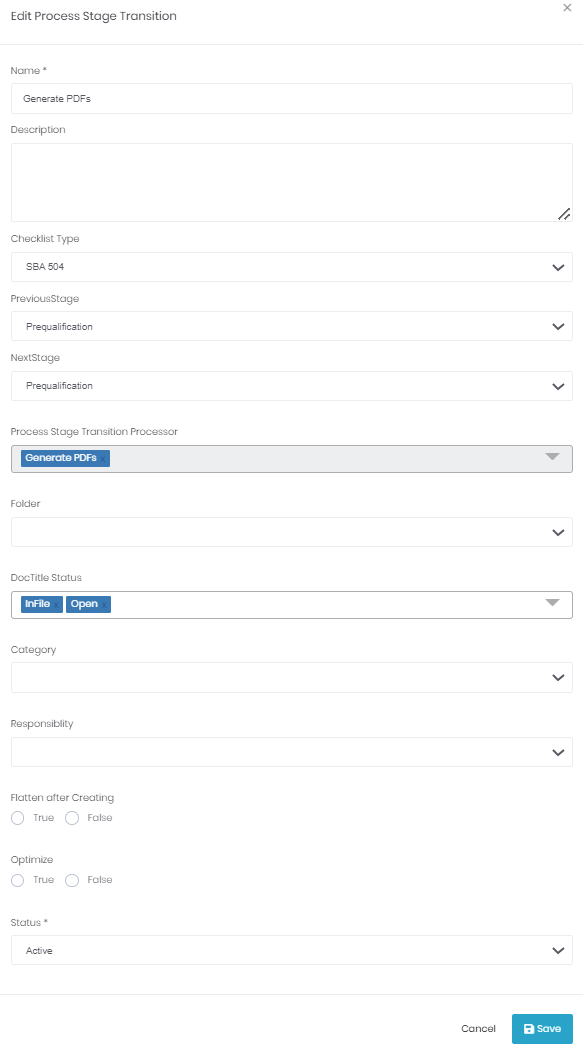
Test the process
Please contact Cirrus Client Success for more information on configuring this feature.
