Cirrus offers you an email signature in which you can add items like your NMLS number or your physical address
- To update your email signature, go to your Avatar in the top righthand corner of Cirrus. Select SiteDrop Settings

- Expand the Email Signature section
- Type in the information you want to include when emails come from you when coming out of Cirrus. Don't forget to click SAVE!
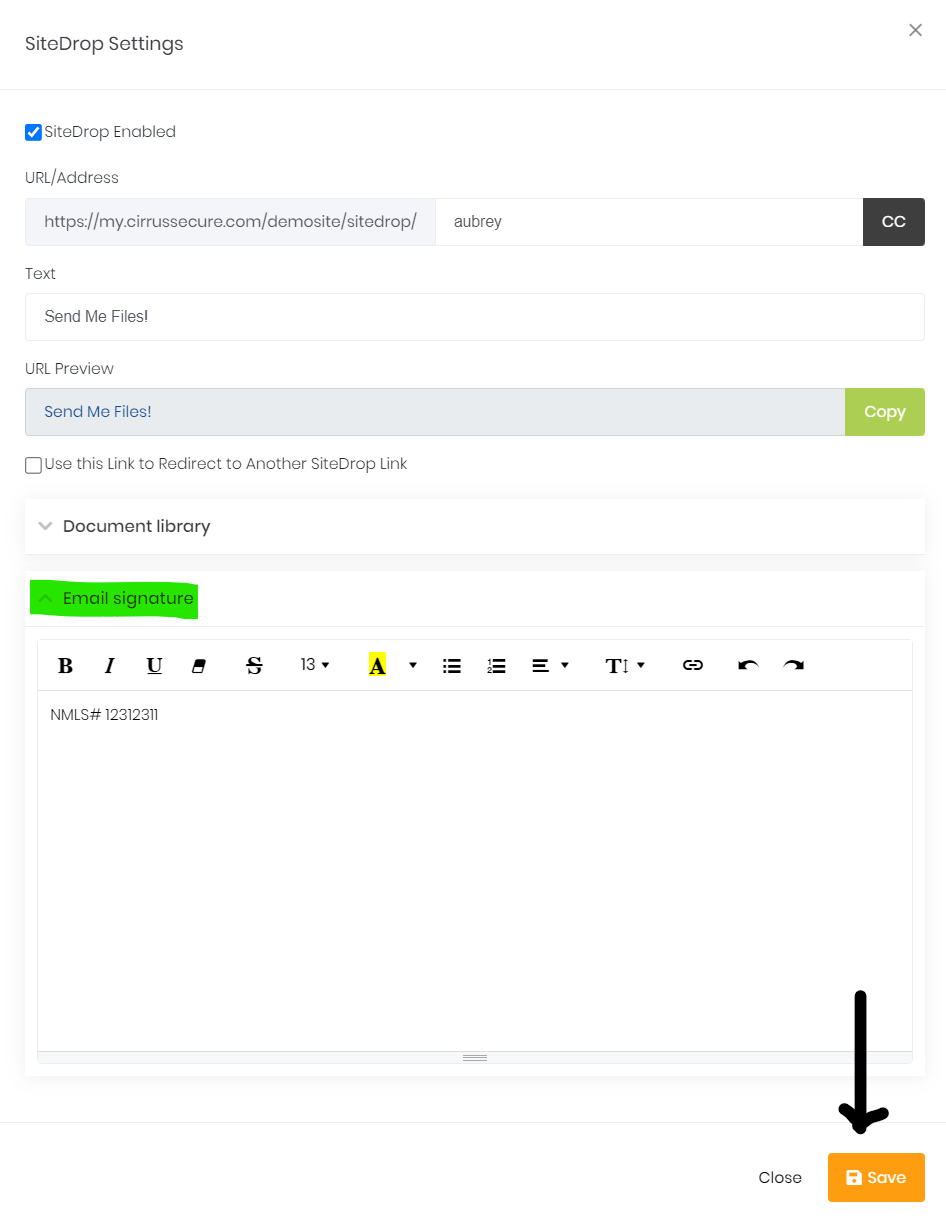
- To check your configuration, navigate to a Checklist/Loan Files. Send a Checklsit/document request. Review the email you receive and see your added signature information at the bottom of the screen.
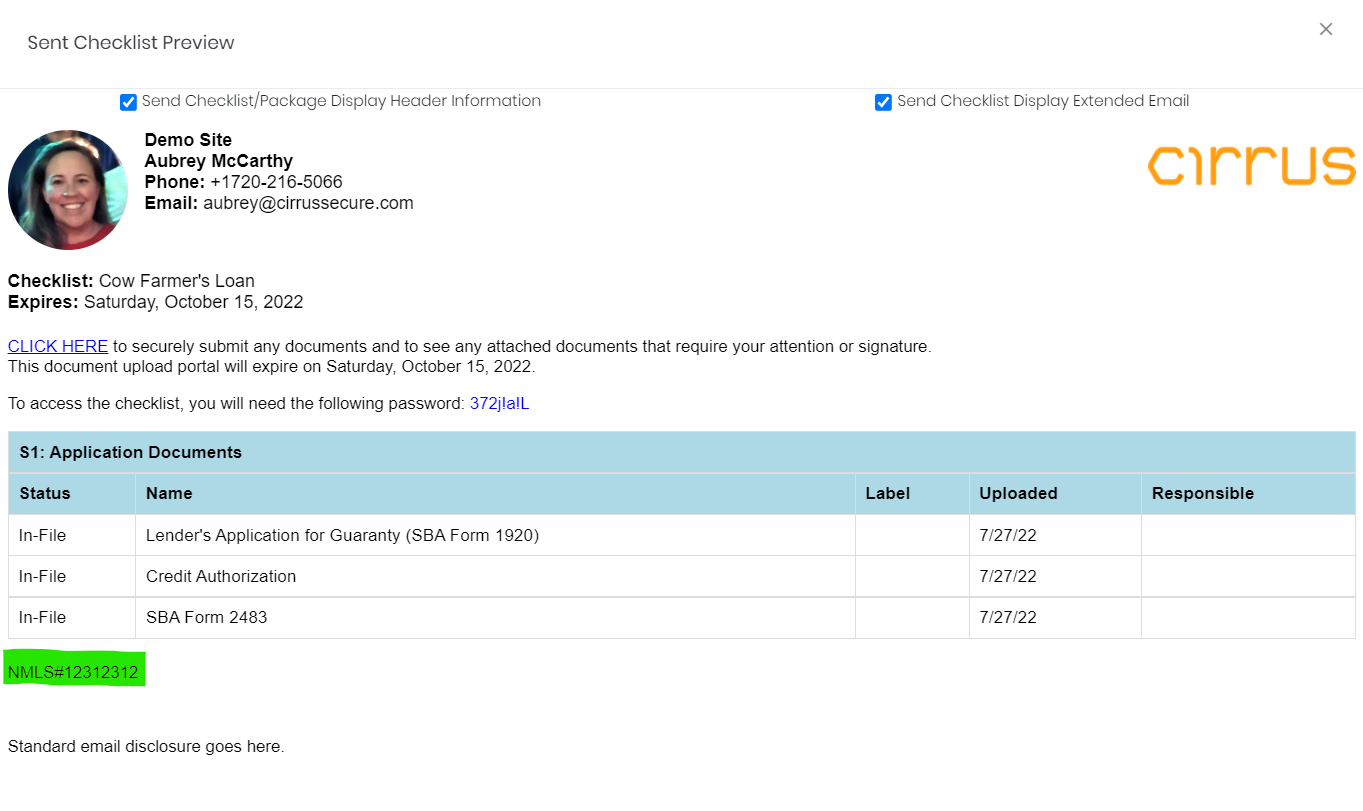
In order for there to be space after your Email Signature and the standard system email disclosure, we recommend adding a return after your email signature. This was done in the example above.
