Cirrus offers users the ability to self manage the configuration of email sender authorization. Allowing emails to be send directly from your organization.
When your customer receives an email from you, they should see it's from your organization and not Cirrus Secure. Users with administrative access can configure email sender authorization by following the steps below.
An important note, your organization will still need to work with your IT group to update your DNS.
1. Administration > System Setup > Settings
2. Select the "Email Authorizations" tab.
3. Select "+ Authenticate Your Domain" .
4. You should see the below, enter the new domain you are sending emails from and "Save".
Example: Sally@xyz.com, you would enter "xyz.com"
*New Clients will select "New" radio button.
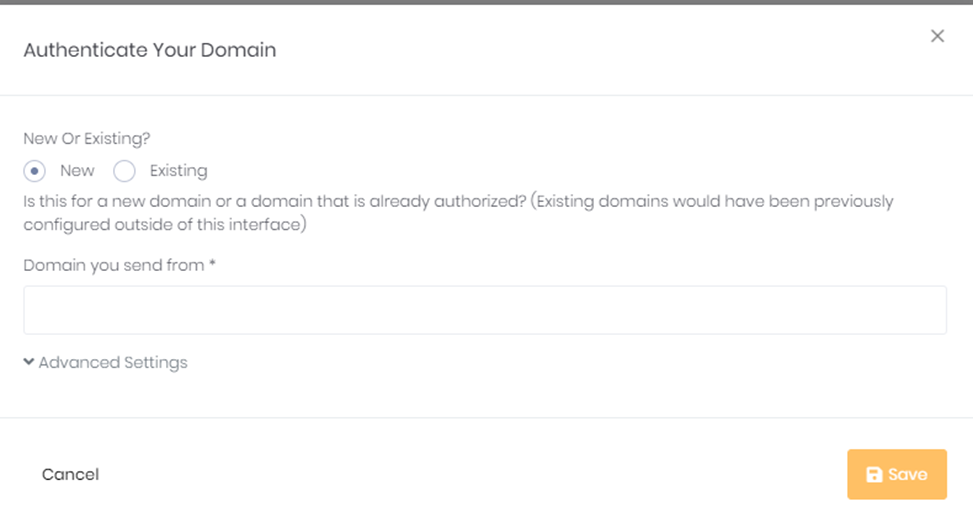
5. Once your record is created, your screen will look like the below.
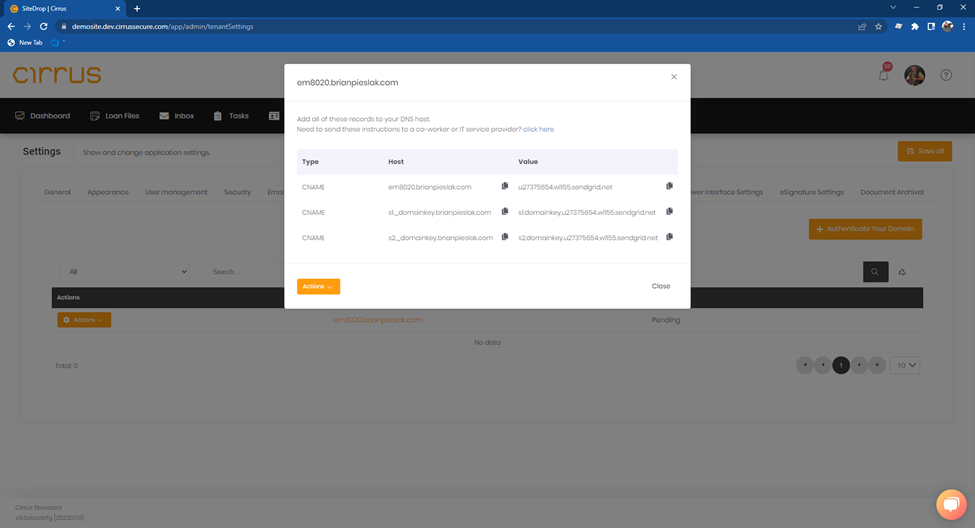
6. If you do not handle your companies DNS records, you can select the "Click Here" button, you will then see the below screen.
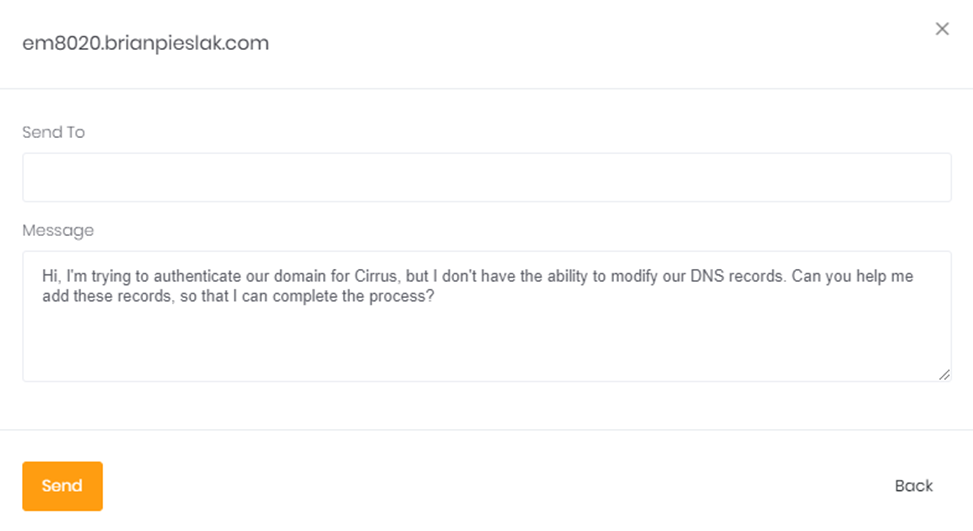
7. You will enter the email that the instructions need to be sent to and hit send. The receiver will get an email with the instructions, it will contain the link to setup the required DNS records.
8. When your IT service provider has completed the requirements, back in the inventory list of "Sender Authorization Records" click the Domain name.

9. The other option is to select the orange "Actions" button to the left, and click "Verify".
10. If the DNS records were setup correctly, you will receive a success message. If not, you will received a failed message. Once the Sender Authorization record is verified, you are able to send emails as your organization through Cirrus!
