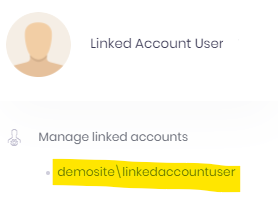If you have more than one instance of Cirrus, you can configure a setting that will allow you to switch between the two
This feature is not compatible with Single Sign-On. If you use SSO, then you cannot leverage this feature.
To enable this feature, please follow these steps
- When logged into Cirrus Instance 1, click the Avatar Icon in the top right of your screen, and click "Managed Linked Accounts."
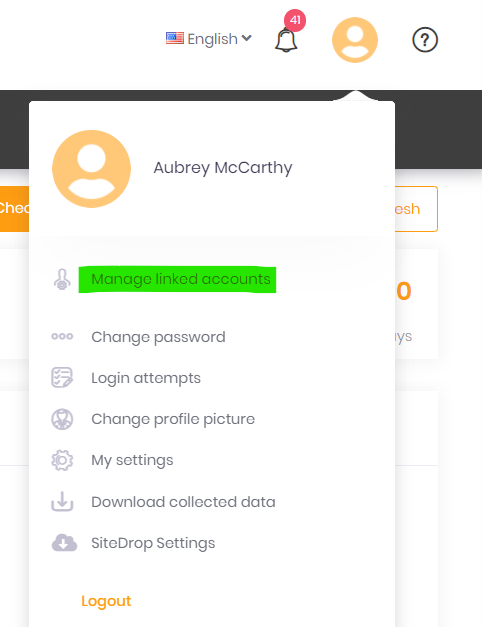
- On the screen that appears, click the "Link new account" button on the top right of the screen
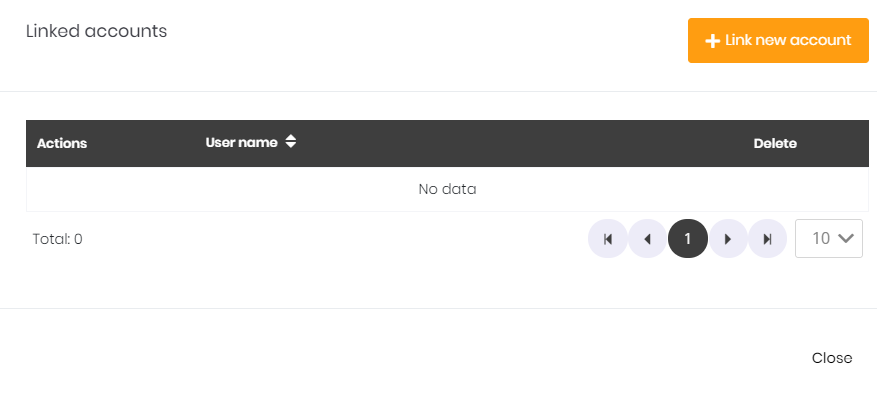
- Enter the second instance name (Tenancy Name), your username, and password in this screen, and click Save.
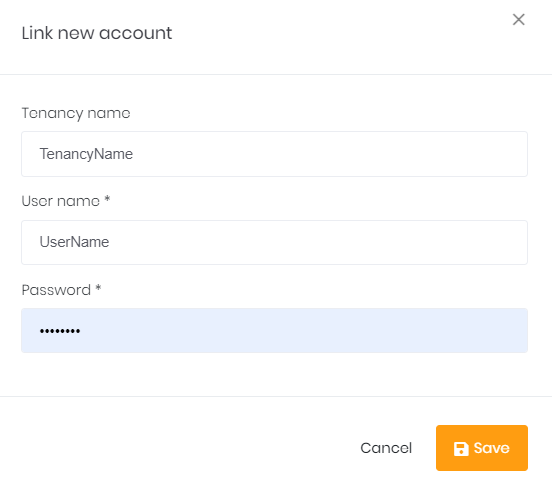
- To locate your Tenancy name, look at the URL in your browser when you're logged into Cirrus. You will see something like this:

- The text before .cirrussecure.com is your tenancy name. This will resemble your organization's name.
- To locate your Tenancy name, look at the URL in your browser when you're logged into Cirrus. You will see something like this:
- After you save, you when you click your Avatar again, you will see a link to the other Instance of Cirrus, and you can click it to log in! Once in the second instance, you can repeat these steps and log back into Instance 1.