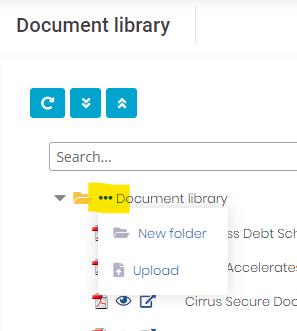This article will teach you to manage the documents in your Document Library
Many of the steps in your process are repeatable. We help save you time by allowing you to save templates/preset forms. The document library allows you to have your preset forms or files saved in Cirrus, so that they can be easily attached when sending a checklist or package, or under a SiteDrop (Application) link.
To modify these, you will need admin rights or the correct permissions If you do not have this access, please contact your site Admin.
Follow these steps to add files or update files in the Document Library:
- Go into the Administration Menu > System Setup > Document Library
- Here you will see a folder or set of folders in your Library (depending on your setup).
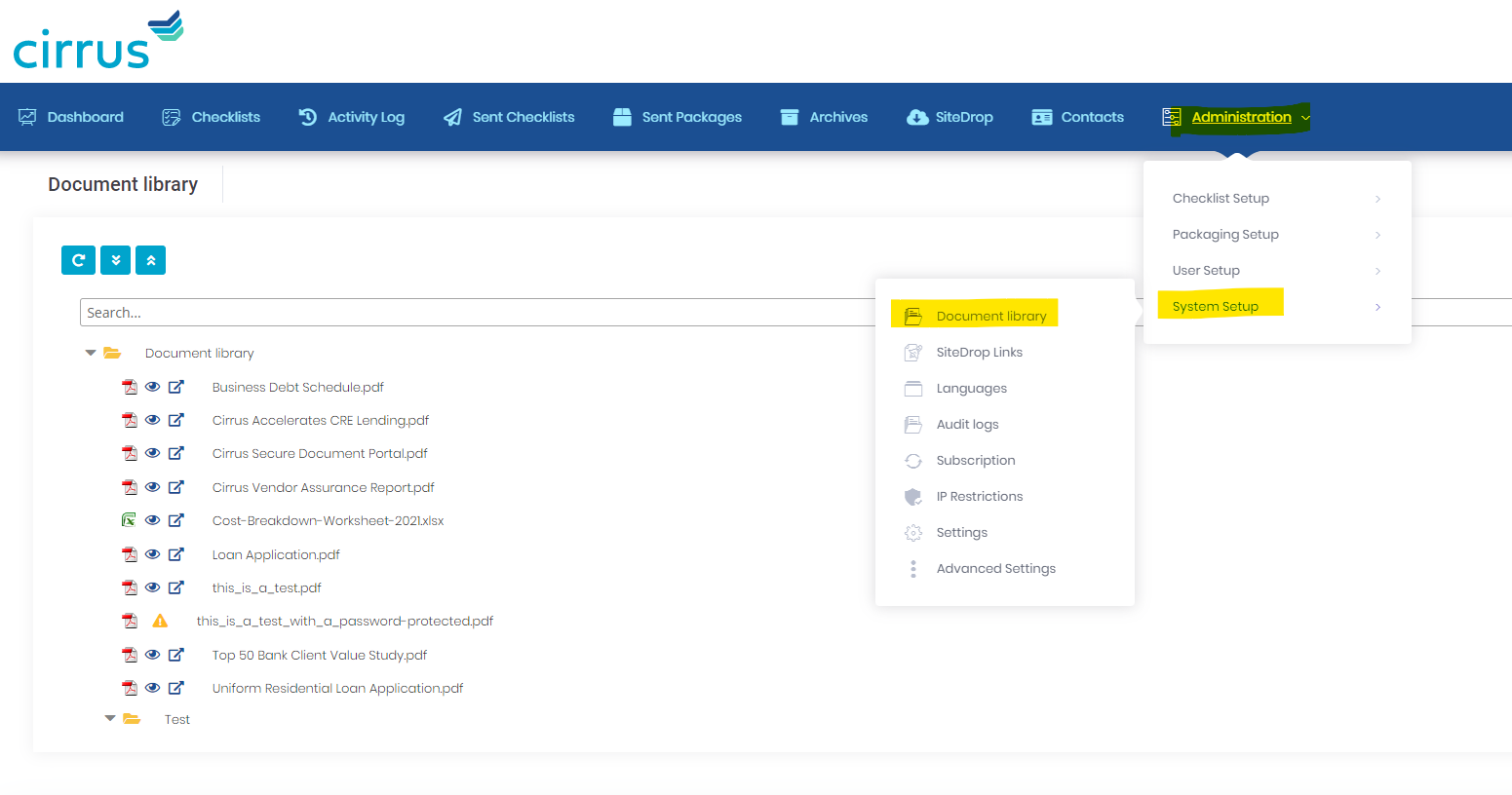
- Here you will see a folder or set of folders in your Library (depending on your setup).
- To upload a file to the document library you can either drag and drop the file, or click the elipsis to show the upload menu
- For drag and drop, pull the folder containing the file up on your computer, and drop the file on the Document Library or a subfolder.
- To Download, Rename, Delete, or Previewa file from the document library, you will use the “…” menu next to the specific document name.
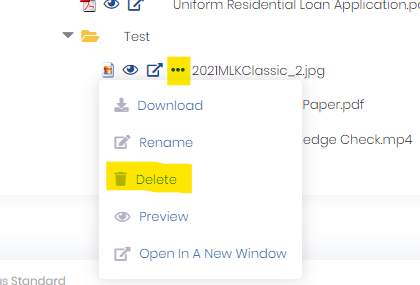
- If you are Deleting, then click “Delete” and you will be prompted to Confirm you would like to delete the file.
Considerations for SiteDrop (Application links) that include Documents from Document Library
If you need to update a file in your library by uploading a new and deleting an old version, then don't forget any SiteDrop (Application) links that might include that file.
Go to Administration > System Setup > SiteDrop Links, and select the affected SiteDrop Link.
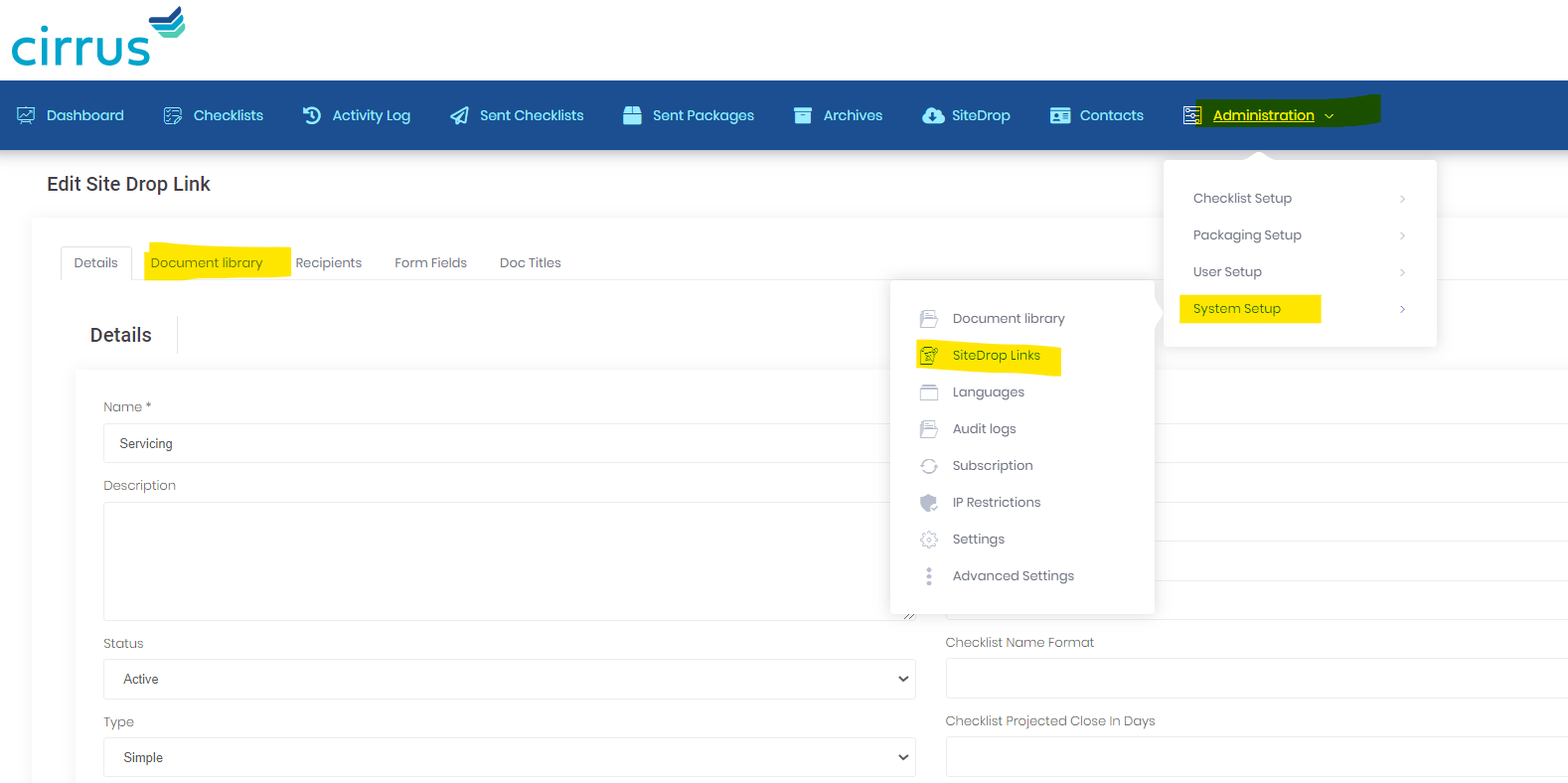
Navigate to the Document Library tab and select the new file. 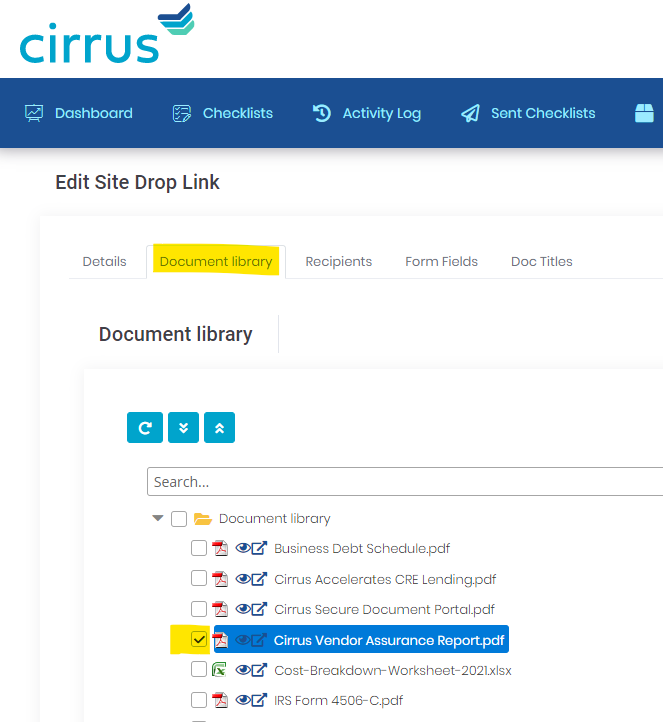
Tip: As a safety precaution, we recommend adding new Documents to your Cirrus Document Library, go to your SiteDrop link, select the new file, and deselect the old file. And then go back to the Document Library in System Settings and delete the outdated file.