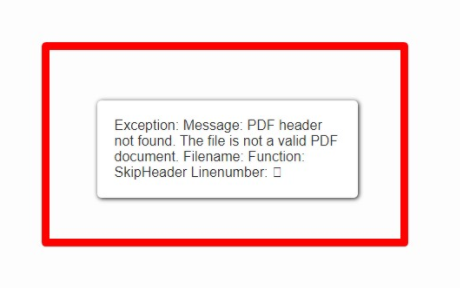Sometimes you will run into an error message when you are using web-based applications like Cirrus. See the notes below to learn more about how to handle error messages.
Cookies/Cache errors can look like this:


Your browser will "remember" versions of websites that you have already visited so that they load more quickly when you re-visit them. This can sometimes cause issues when Cirrus has an update. To get past this issue, you can do a "hard refresh" of your browser to make it re-connect with Cirrus again using the latest version. You can do a hard refresh using the following depending on if you use a Mac or PC:
PC: Refresh your browser window by clicking CTRL + Shift + R
Mac: Command + Shift + R
You can also click "OK" if you see a message like the one above, and see if you can proceed anyway.
You can get an error when logging in using Single Sign On that looks like this:
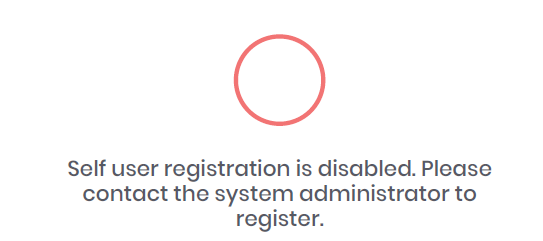
Please contact your internal IT team System Administrator for this issue.
If the above steps do not work, as always, you can easily open a support chat inside Cirrus! Click the chat window icon on the bottom right side of any page in the application to open a chat with Cirrus!
Corrupt PDFs:
When attempting to combine files into a single PDF, the combination may not complete if one or more of the files is a corrupted one.
A corrupt PDF file error would look like this in the Preview